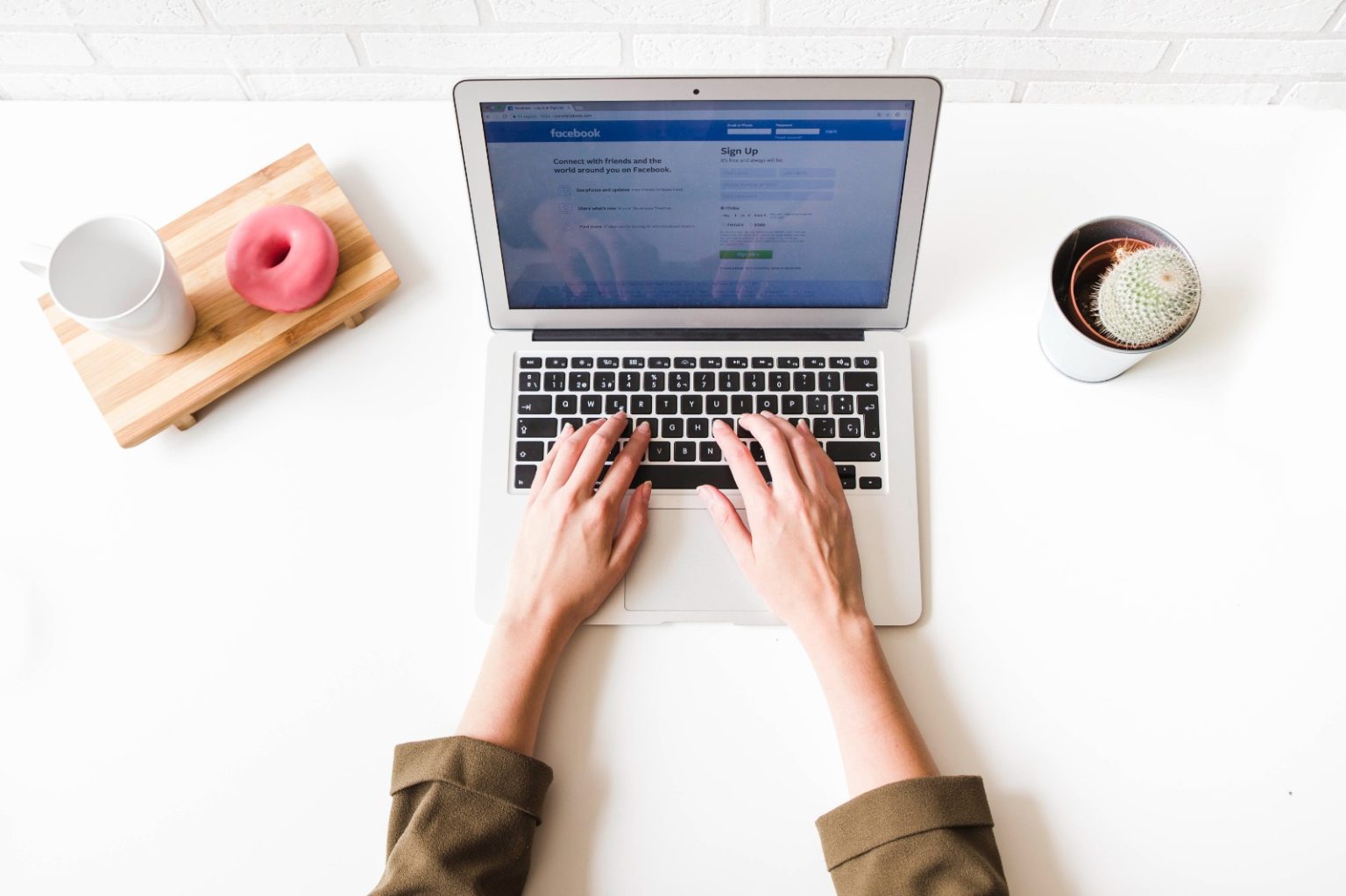On Facebook, Instagram, or any other platform, advertisements are usually the most favoured place to comment with hate speech, fake data, spam, or write angry posts.
Brands are willing to pay to increase their visibility by use of paid campaigns, not to provide a host to online abuse. That is why Ad comment management is not just about deleting posts—it is about protecting your brand image.
In this guide, we will explain how to handle Facebook ad comments, control the damage before it spreads, and turn off comments in Facebook Ads Manager. I will also tell you why turning off comments completely is not always a good idea.
Ad Comment Management: Know the Nature of Troll Comments on Ads
Trolls love to disrupt conversations. They usually post comments that have nothing to do with the ad. Some of the common troll behaviors include:
- Writing rude or mocking replies about your products or services
- Sharing links to your competitors or promoting other businesses
- Spamming with random emojis or repeated nonsense
- Posting political statements or unrelated rants
One or two bad comments might not seem serious at first. However, when it occurs repeatedly, it can damage your ad’s image and erode customer trust.
Why Does Facebook Ad Comment Management Matters?
Ad comments are public. They can significantly impact how people perceive your brand.
If your team ignores Facebook ad comments, several problems will happen:
- Decreased ad performance: Facebook looks at engagement levels. Negative or harmful comments can lower your ad reach or increase your cost per click (CPC)
- Damage to brand trust: Customers read reviews before making a purchase decision. Trolls make your brand look careless
- Missed sales: Real customer questions may get lost in a pile of toxic comments
Using Facebook comment manager tools can help stop these problems. They allow you to filter, hide, or auto-respond to negative comments before things escalate.
Manual vs. Automated Comment Moderation: What Works?
Many brands start with manual moderation. They log in, check each notification, and decide whether to hide or delete comments. But when you run several ad campaigns across different locations, manual work slows you down. It also leads to mistakes.
This is when automation becomes useful.
A good Facebook comment manager tool will help you:
- Monitor in real time and send alerts when flagged words appear
- Filter comments using set keywords to block or hide harmful posts
- Set auto-replies that guide customers to your inbox or chatbot
- Perform bulk actions like hiding or deleting many comments at once
- Assign different team members to handle comment moderation
Facebook Ads Manager: Can You Really Turn Off Comments?
Many people search for: “How to turn off comments in Facebook Ads Manager?”
The answer is simple. You cannot fully turn off comments on Facebook ads. Unlike personal posts or group posts, ads do not have a complete comment disable option.
Still, there are ways to control interactions:
- Use moderation tools for filtering comments
- Manually hide comments that do not fit your brand tone
- Add keyword filters inside the Meta Business Suite to block harmful terms
- Direct customers to Messenger or WhatsApp for questions
You cannot stop comments completely. But with smart moderation, you can stay in control.
How to Manage Facebook Ad Comments?
Here are the most effective ways on how to manage comments on Facebook ads:
1. Hide Toxic Comments (Don’t Delete Immediately)
When you hide a comment, the person who wrote it will still be able to read it, but nobody else will be able to see it. This reduces the chance of starting an argument. Use hiding when you see:
- Negative comments that are not abusive
- Off-topic posts that confuse other viewers
- Competitor ads or links
2. Set Keyword Filters
Go to Meta Business Suite > Settings > Moderation Assist. Add keywords that you do not want to appear, such as:
- Scam
- Rip-off
- Don’t buy
- Terrible
- Waste
- Names of competitors
All these words in the comments will be automatically hidden.
3. Respond to Constructive Criticism
Not all negative comments are from trolls. Some people have real concerns. Respond kindly, explain the solution, and guide them to your support team. This builds trust with new customers.
4. Use Facebook Comment Disable Tool
Since Facebook does not allow ads to fully disable comments, the next best option is to use a Facebook Comment Disable Tool. These tools can:
- Hide comments based on selected keywords
- Mark comments as inappropriate automatically
- Block users who keep posting harmful content
- Manage all comment threads under your ad creatives
This helps your brand maintain control without appearing to silence customers.
So finally, you have an answer to how to manage Facebook ad comments.
Common Mistakes Brands Make in Ad Comment Moderation
Some brands do not handle trolls effectively. Here are common mistakes to avoid:
- Deleting all comments: This makes you seem dishonest
- Arguing with trolls: Trolls post more when you engage
- Ignoring questions inside toxic threads: This shows customers you do not care
- Turning off reviews instead of managing comments: Reviews and comments are different. Removing reviews can make people suspicious
Smart moderation is about handling tone and keeping transparency, not about deleting everything.
How to Set a Team Workflow to Handle Ad Comments
As your business grows, you need a clear plan for managing ad comments.
1. Assign Roles
- Community manager – responds first
- Brand manager – checks the tone and handles sensitive cases
- Support team – solves technical problems or customer complaints
2. Build a Comment Playbook
Prepare a document that includes:
- The list of keywords to block
- Clear rules on which comments to hide and which to reply to
- Ready-to-use reply templates for common situations
- Steps for handling serious issues or complaints
3. Monitor Daily
Automation tools help a lot, but humans still need to check comments daily. Trolls get creative and sometimes write things that filters cannot catch.
The Role of Facebook Comment Manager Tools in Scaling Moderation
When you increase your ad campaigns, you will get thousands of comments. Handling them one by one is not possible.
Facebook comment manager tools allow you to:
- Manage all ad accounts and pages together
- Set auto-hide and auto-reply rules for large campaigns
- Check reports about customer mood and comment trends
- Tag and label comments for analysis
- Plan and schedule replies to common questions
These options are time-saving and ensure that your team handles comments uniformly on all your ads, regardless of where they are posted or the language used.
Tackling Spam, Bots, and Fake Accounts
Spam and fake accounts create another layer of problems. Some of them post crypto scams or unrelated links. This ruins the quality of your ad discussions.
Use a Facebook Comment Disable Tool to spot:
- Bot-like posting patterns
- Mass tagging of random users
- Duplicate IP activity
- Suspicious profiles that do not look real
These tools can block or report fake accounts before they do more harm to your ads.
Can You Block Specific Users from Commenting on Ads?
Yes, you can block individuals from your business page. Once blocked, they cannot comment on your ads again. However, you will still need to keep an eye on new comments and remove harmful ones fast.
Conclusion
No company will be willing to waste a penny on Facebook advertisements, allowing trolls or spammers to hijack the discussion. Although Facebook lacks the option to disable ad commenting, you can control it in more intelligent ways.
With an application such as SocialMediaManagement.app, you can automate the moderation process, filter out bad comments, and focus on genuine customer engagement. Whether you run one ad campaign or many, this tool protects your brand and helps you avoid losing your ad investment.
Do not let trolls ruin your ad success. Use the right tools and team processes to keep control of your message.